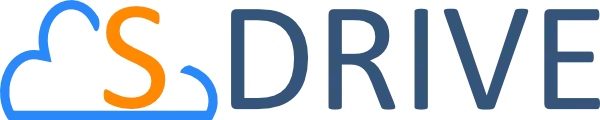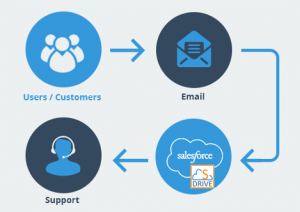Salesforce offers two different methods to handle email-to-case attachments, both of which have drawbacks. What if there is a third option that overcomes these drawbacks?
You can use Email-to-Case to automatically turn customer emails into cases, so your agents can quickly track and resolve their issues. There are two out-of-the-box versions of Email-to-Case in Salesforce:
- On-Demand Email-to-Case, which uses Salesforce Apex email services
- Server-based Email-to-Case, which uses an agent on your machine
What happens when customers add attachment(s) to their case email? On-demand struggles to handle emails with attachments larger than 25 MB while server-based email-to-case struggles to handle attachments in the cloud, requiring users to access to the local server.
Hence, we developed S-Drive Email Agent to bring enterprises the best of both worlds. Enterprises using S-Drive Email Agent can benefit from handling larger attachments without needing to worry about keeping a storage server locally. Here is a quick comparison:
| DETAILS | ON-DEMAND EMAIL-TO-CASE | SERVER-BASED EMAIL-TO-CASE | S-DRIVE EMAIL-TO-CASE | ||
| Set up: | Requires you to set up Salesforce Apex email services to turn emails into cases | Requires you to download and install the Email-to-Case Agent on your local machine to turn emails into cases and store attacments in your local server | Requires you to download and install S-Drive’s Email-to-Case Agent to turn emails into cases | ||
| ———————————————– | ———————— | ———————— | ———————— | ||
| Email size limit, including header, message, and attachments: | Under 25 MB and attachments stored in the cloud, no access required to your local server | Over 25 MB BUT attachments stored in your local server, users need access to your local server to access attachments | Over 25 MB and attachments stored in the cloud, no access required to your local server |
In order to try this new Email Agent out, you can schedule a meeting with the S-Drive team to get free consulting on how you can implement it for your organization.