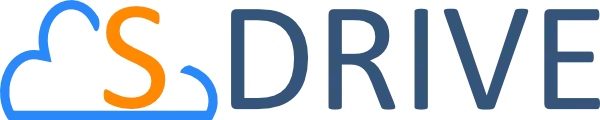FAQ
S-Drive is a cloud file management solution that combines the managerial applications of Salesforce.com with Amazon’s secure file storage services.
- Visit Amazon Web Services. If you already have an account with Amazon.com, you can directly sign in. If not, take a few minutes to create an account.
- Follow the online instructions to specify payment details.
- Install the program. See our S-Drive video tutorials for complete instructions.
Files uploaded to S-Drive are stored on Amazon S3, which redundantly stores objects on multiple devices in multiple facilities to provide 99.999999999% durability and 99.99% availability. S-Drive has other built-in security measures to ensure that your corporate information is secure. Please see our security whitepaper for specific details.
No. S-Drive uses Amazon’s Access Control List to allow only private access to files.
You can store all kinds of media file of all sizes on S-Drive.
There are no storage limits. When using S-Drive Admin Tool, there are no upload limits.
S-Drive is affordable and competitively priced. To estimate your cost, go to our Pricing Page.
Yes, S-Drive supports attachments for all standard and custom objects. For example, if you want to use S-Drive for software delivery, you can create a custom object for software downloads. You can create S-Drive attachments to store installation files for customers and store these attachments under this custom object. You can also create as many folders as you need to organize these installation files, documents etc. See our Setup S-Drive for Custom Objects demo for detailed instructions about working with S-Drive and custom objects.
You can’t access files outside of S-Drive, however, you can either generate URLs or use Salesforce.com APIs to retrieve your files from other systems.
No, the Self-Service Portal is not customizable, therefore S-Drive can’t be used with it. However, S-Drive is fully integrated with all the features of the Customer Portal. Customers can use the Customer Portal to download the files stored on S-Drive that you make accessible to them. Customers can upload files of any type and size directly to S-Drive through the Customer Portal.
Yes, Amazon S3 storage costs are billed separately by Amazon. You can visit Amazon S3’s pricing page. AWS S3 pricing charged in parallel with S-Drive’s, so S-Drive’s pricing does not cover Amazon’s storage charges. You can get more information by visiting S-Drive Pricing Page.
Yes, the same S-Drive account can be used for both organizations. There are no charges for S-Drive usage in Sandbox organizations.
Yes it is. There is S-Drive functionality inside Salesforce app. When S-Drive users login to their Salesforce app on their phone, they can display the S-Drive folders files by clicking menu item “S-Drive Mobile”. Also, they can configure the Salesforce to display S-Drive attachments files on their standart and custom Salesforce objects. So, S-Driver users can browse through their files. They can open, delete, email and copy url seamlessly.
To view the policy policy, please visit S-Drive Privacy Statement.
When a customer decides to stop using S-Drive, the files in S-Drive remain stored in their own Amazon account. They will continue to have access but not through the S-Drive user interface. They can bulk download all of them from AWS directly. Also, all the file information (which file is associated to which record and what metadata is stored on the record is still in the customer’s own Salesforce account) can be exported out of Salesforce using a report.
For accessing AWS, customers can use the AWS console, AWS CLI tool or freely available tools such as cyberduck, CloudBerry or CoreFTP. These tools will allow access with no charge to the customer.
If you need assistance, please open a ticket with S-Drive.
S-Drive Desktop Experience is a local synchronization solution between Salesforce and local storage available on your Windows File Explorer and Mac Finder. This powerful solution lets you work seamlessly with the files on your desktop and leverage the apps that run your business, like PDF editor, Foxit, or Microsoft 365 all while working outside of Salesforce.
Desktop Experience is an add-on solution that allows Salesforce users to manage documents and digital assets using their local file system. Users can browse, update, delete, and upload new documents without opening the Salesforce app. Any updates in the document on the Desktop Experience will be synchronized with Salesforce when you download the document you want to work on.
Desktop Experience enables users to work outside of Salesforce seamlessly with the ability to edit and access files using native applications, such as Microsoft 365, Adobe Suite, and other similar products. Without the Desktop Experience, users must manually download each file locally, use a desktop application to make changes, and then upload it back into Salesforce. The Desktop Experience eliminates the need for manual uploads and downloads and streamlines workflows.
The S-Drive Desktop Experience can be used by any organization that uses Salesforce. Teams that manage many documents, files, and assets benefit from the ability to organize, update, and those files while working outside of Salesforce. Industries including technology, medical, insurance, legal, and others can leverage the S-Drive Desktop Experience to optimize document management.
Working across different systems, platforms, and business applications makes managing documents easily and securely a challenge. The Desktop Experience helps solve this by enabling users to work outside of Salesforce easily with the ability to edit and access files using native applications.
As a native Salesforce app, Desktop Experience is easy to use and integrates seamlessly with your existing business applications. The core functionality increases productivity and saves time by eliminating the manual processes of downloading and uploading documents to make edits. The synchronization between Salesforce and Desktop Experience is automatic. There are also cost savings when using Desktop Experience as there is no need to build costly integrations between systems or additional training fees. The native app makes document management faster and easier.
Yes. That’s the beauty of the solution. Once your local S-Drive drive is synchronized, you can work offline, and files will automatically sync when you are back online.
The Desktop Experience is charged per user per month. Please see our pricing page for more details.
It is an end-to-end document management solution. It’s a faster, easier, and better single solution for document management than point-to-point products.
It solves the challenges teams face in managing document collection, document generation, e-Signature processes, document distribution, storage, and more in a single solution. The solution provides an easy-to-use portal for users to manage multistep processes requesting information, populating client data into forms, and storing documents.
It can be used by any organization that uses Salesforce. Streamline the frustrating and time-consuming tasks of creating and processing forms, managing electronic signatures, and storing files all within S-Drive.
- Legal forms
- Insurance claims
- University or educational applications
- Banking or loan applications
- Certification or qualification
- Patient intake forms
- Sales contracts
- Any generic application
It enables simplified and consistent document collection. Save time and resources by streamlining review and approval processes. You can also reduce repetitive tasks and minimize manual errors with automation. Increase collaboration via access controls and the ability to track progress across the application.
Document management is a multi-step process often involving different applications, solutions, and users. With the S-Drive solution, the entire process happens inside one application.
The benefits of the S-Drive Solution include increased efficiency, better security, and better customer experience. Within a single solution, users can easily manage the many steps and processes needed for end-to-end document management.
This includes auto-populating Salesforce data and images into any document, managing large file sizes and formats, or meeting compliance mandates. The solution provides comprehensive document management functionality including folder structure navigation, preview and thumbnail, and records management. It also enables desktop access to Salesforce files, online editing for Microsoft 365, and data collection with Formstack.
For answers to questions not listed here, please visit our other S-Drive documents for detailed user instructions or send an email to info@sdriveapp.com
Are you ready to take S-Drive for a spin?
+1 (833) – 326-9778
CyanGate LLC
8593 Concord Hills Cir
Cincinnati OH 45243
United States
S-Drive is a CyanGate product helping to provide customers unlimited and secure file storage and distribution.
CyanGate is a Certified Salesforce.com Development Partner providing development and customizations for Saleforce.com customers such as Salesforce.com MAM Bridges for Open Text Media Manager and WoodWing Elvis DAM.
CyanGate has designed, delivered, and supported award-winning solutions for Digital Asset Management (DAM) and Saleforce.com.
CyanGate specializes in DAM system architecture design and enterprise DAM implementations and integrations.
Customers include global Fortune 500 companies in diverse industries such as Retail, Publishing, Media and Broadcasting. Headquartered in Cincinnati, Ohio with an office in Ankara, Turkey, CyanGate provides cost-effective solutions without the loss of quality typical of other outsourcing companies and global support.
Copyright © CyanGate 2023. All Rights Reserved.