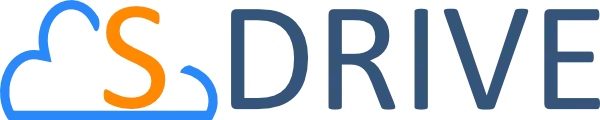Managing documents inside Salesforce often starts well enough. Teams generate a proposal, send it out, wait for a signature, and eventually store it. But as the business grows, what once felt simple can quickly become time consuming. Automating your document workflow can build a seamless process that connects every phase in one unified loop.
Salesforce supports this journey. With native tools, integrations, and apps like S-Drive, you can reduce repetitive tasks. This helps reduce risk and improve visibility across teams. Below, we’ll discuss the seven important steps to create a fully automated document workflow inside Salesforce.
Step 1: Automate Document Generation
Document generation is the starting point. Sales reps create quotes, legal teams draft contracts, and customer service teams produce forms. Doing this by copying and pasting from templates wastes time and invites errors.
Salesforce already holds the structured data you need. A well-built document generation process pulls fields, records, and even related objects to populate dynamic templates in seconds. This eliminates data re-entry and ensures every document reflects the latest customer or product information.
Tools like Salesforce Flow or other document generation solutions let users create documents based on specific events, like reaching a sales stage or submitting a case. Automation at this stage reduces lag and ensures consistency across teams.
Step 2: Enable Real-Time Review and Editing
Once the document is generated, the review process begins. Without automation, people email documents back and forth. Teams use various tools to make edits, often working outside Salesforce.
Modern document workflow automation introduces live editing within a single environment. Reviewers can make tracked changes and resolve feedback while maintaining a unified file. Permissions keep access controlled, and versioning ensures auditability.
Embedding the review cycle directly into your Salesforce app improves turnaround times and team coordination. Internal stakeholders stay aligned, and there’s no need to chase down the latest version.
Step 3: Streamline eSignature Collection
Once a document is finalized, the next step is collecting signatures. Many organizations still download the file, attach it to an email, and wait for the recipient to respond.
This slows deals, exposes you to compliance risk, and complicates record keeping. Automated eSignature flows allow teams to send documents for signing directly within Salesforce. The signer receives a secure link, signs the document electronically, and the completed file syncs back to the designated record.
Using eSignature automation speeds up cycle times. It also creates a digital trail that proves originality and simplifies future audits. Salesforce integrations with platforms like DocuSign and Adobe Acrobat Sign make this step easier than ever.
Step 4: Apply OCR and Intelligent Indexing
After a document is signed, it may include handwritten notes, scanned pages, or embedded images. To make that content searchable and usable within Salesforce, optical character recognition (OCR) becomes essential.
OCR converts unstructured data into machine readable text. Combined with indexing rules, this step ensures that the system tags documents with the right metadata based on their contents. Instead of storing files blindly, the system now knows what’s inside each document and how to categorize it.
Automating this phase creates a strong foundation for retrieval, governance, and downstream automation. It turns static files into structured assets within your Salesforce ecosystem.
Step 5: Organize Smart Storage in Salesforce
With content indexed, the next step is storage. Many teams use third-party systems outside Salesforce, which adds complexity. They lose visibility, control, and often face file size or storage quota limits.
By keeping documents inside Salesforce using storage enhancing solutions, you centralize access and reduce silos. Automated folder structures can organize documents by account, case, opportunity, or any custom object. Metadata ensures that files follow a consistent structure.
This makes it easier for users to locate documents and for admins to enforce retention policies. Tools like S-Drive provide flexible storage solutions designed for Salesforce.
Step 6: Ensure Fast Retrieval
Document automation should be a quick and easy process. Searching through email threads or shared drives is hard to manage. This is especially true when a customer needs help or when compliance issues arise. Smart retrieval inside Salesforce allows users to access documents based on role, record, and metadata.
Automated workflows also allow retrieval by workflow stage. For instance, an approval process can automatically attach the correct document when routing a request. This keeps processes flowing and users focused on the next step.
Step 7: Automate Compliance and Auditing
Compliance and audits don’t start when the auditor calls. They begin with how your organization handles documents from the start. Manual processes make it easy to overlook document expiration, policy enforcement, or required access controls.
Automated auditing tools track every action of a document. They record when it was created, who edited it, when it was signed, and how it was shared. You can create compliance workflows that send alerts before a document expires or ensure secure destruction after a set period.
Inside Salesforce, this level of control supports industries with strict requirements, such as healthcare, financial services, and education. For instance, you might need to prove that only authorized users accessed a document before a legal case. Automation gives you that evidence without the last-minute scramble.
Putting It All Together in Salesforce
Each of these steps works best when they operate in one connected flow. Salesforce acts as the central command center. You can create a complete document workflow that works with your CRM data and processes. This way, you won’t need to switch between tools or rely on manual processes.
Solutions like S-Drive extend Salesforce’s native capabilities. S-Drive handles document generation, editing, OCR, and storage inside Salesforce. Users upload, sign, search, and audit without leaving the platform.
For example, a healthcare organization can automatically generate patient consent forms, collect signatures, and store them in a HIPAA compliant structure within Salesforce. This ensures that every step is traceable and secure.
Why Document Workflow Automation Matters Now
Teams no longer have the bandwidth to chase signatures, dig through folders, or manually update file names. Delays create friction for customers. Errors expose companies to risk. And disjointed systems drag down productivity.
By automating your document workflow, you build processes that are fast, reliable, and auditable. You give teams the tools they need to do their best work while reducing the noise that comes from disconnected systems.
Salesforce already manages your customer and functioning data. By extending it with document automation tools like S-Drive, you unlock the full potential of your CRM.
Need a scalable solution inside Salesforce? Check out S-Drive on AppExchange or contact us to explore how we can tailor the workflow to your needs.